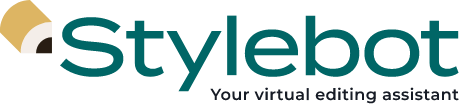Stylebot on Microsoft Teams
Installing Stylebot on your Microsoft Teams
Anyone on Microsoft Teams can find Stylebot in AppSource. However, depending on your organization’s setup and subscription status, you may or may not have access. Follow the instructions below based on your role within your Teams workspace and the status of your Stylebot access. If you know your organization doesn’t have access to Stylebot yet, please request a demo.
If you are a member of your workspace, and your organization already has access to Stylebot:
- Log into your Microsoft Teams account.
- Click on “Apps” in the lower left-hand corner and search for “Stylebot.”
- Once you find it, click on the app to open its details page.
- Click on the “Add” button below the logo. (This will be enabled if your organization has access to Stylebot. If it’s not enabled and your organization already has a subscription, please see the administrator steps below. If your organization doesn’t have a subscription, you can get started by requesting a demo.)
- Once you click “Add,” Stylebot will be enabled on your Teams workspace. You can enable it in private messages or channels by starting a private message or mentioning it to add it to a channel, and it will guide you through next steps.
If you are a member of your Teams workspace, and your organization doesn’t have access to Stylebot:
- Get started by requesting a demo.
- Once your organization decides to start a Stylebot subscription, a manager will sign Stylebot’s subscription contract.
- A Microsoft Teams administrator at your organization will securely provide Stylebot with the tenant ID for the Teams workspace.
- Stylebot will enable access for your organization.
- You can start using Stylebot by follow the steps in the section above.
If you are an administrator on your Microsoft Teams workspace:
- Log into the Microsoft Teams Admin Center as an administrator for the tenant.
- From the menu, click on “Setup Policies.”
- Create a new policy or select an existing policy applicable to the teams/users requesting access to Stylebot.
- Open the policy selected, click on “Add Apps” under “Installed Apps.”
- Add Stylebot to the selected policy.